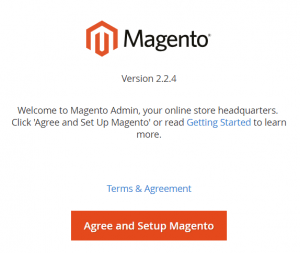Install: Quick Install Magento 2
After you install OpenLiteSpeed, follow the instructions below to get your Magento 2 site working.
You MUST enable Rewrites and “Auto Load from .htaccess” also. Magento 2 relies on .htaccess to work properly. Assuming your PHP, Script Handler, log and other options are already set, you can now save everything and reload OpenLiteSpeed by clicking on the Graceful Restart button.
Run the Magento Install Script
Step 1. Run Installation Script
Point your browser with default port to https://yourstore.com/
Accept terms and conditions by clicking ‘Accept and Setup Magento’.

Step 2. Readiness Check
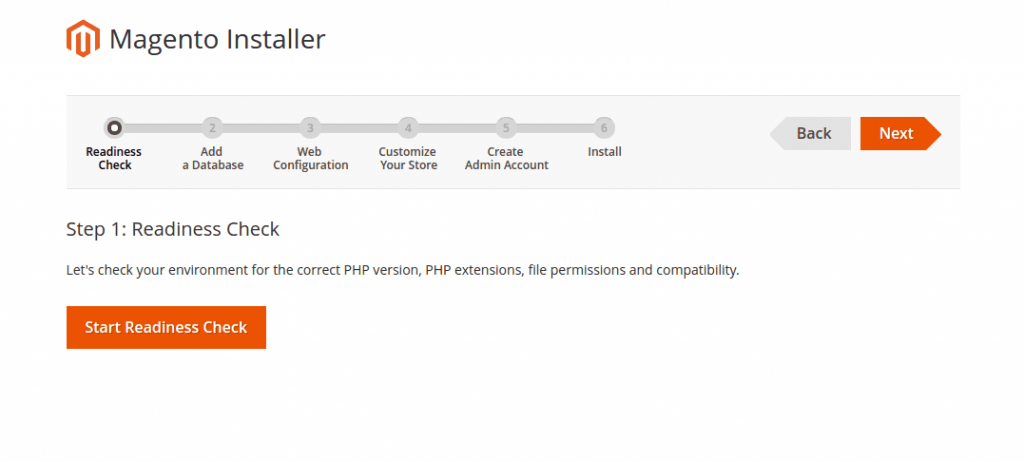
Magento CE installer needs to check if all the requirements are met. If you have followed all the guidelines above, all the requirements should be met, so just click ‘Start Readiness Check’.

Step 3. Set up Database
We’ve created the database above. Just enter the database details and click Save and continue. If the Magento installer is successfully able to connect to the database, it will start the installation process.
Enter the database details we created above.

Step 4. Web Configuration
Set up your Store and Admin URL Path, e.g.
-
Your Store Address: http://yourdomain.com/
-
Magento Admin Address: http://yourdomain.com/admin

Step 5. Create Admin Account
On this step, the installer will let you configure settings for your site. Example settings are:
-
Site name:
Litespeedtech -
Site email address:
[email protected] -
Username:
litespeedtech -
Password:
litespeedtech
Step 6. Install

Good Practice: Change document root
- IMPORTANT NOTE: Magento 2 should never run on its root file structure on a production server like we just configured. After installing it, you must set its Document Root to /home/magento2/public_html/pub/, or else you can have a lot of problems with redirect loops, security, etc. No matter what file structure you are using, Magento Document Root must always point to “your-file-structure/pub” after installing.
- Setting the webroot to the pub/ directory prevents site visitors from accessing the Web Setup Wizard and other sensitive areas of the Magento file system from a browser.
If you’re accustomed to using the Web Setup Wizard during development, be aware that you will not be able to access it when serving files from the pub/ dir. - Please refer to this Magento 2 office document for doc root recommendation.
-
Cannot use LiteMage on OLS
Although the LiteMage cache plugin is free, it will require LiteSpeed Enterprise to make it work. Installing LiteMage on OLS won’t work.
-