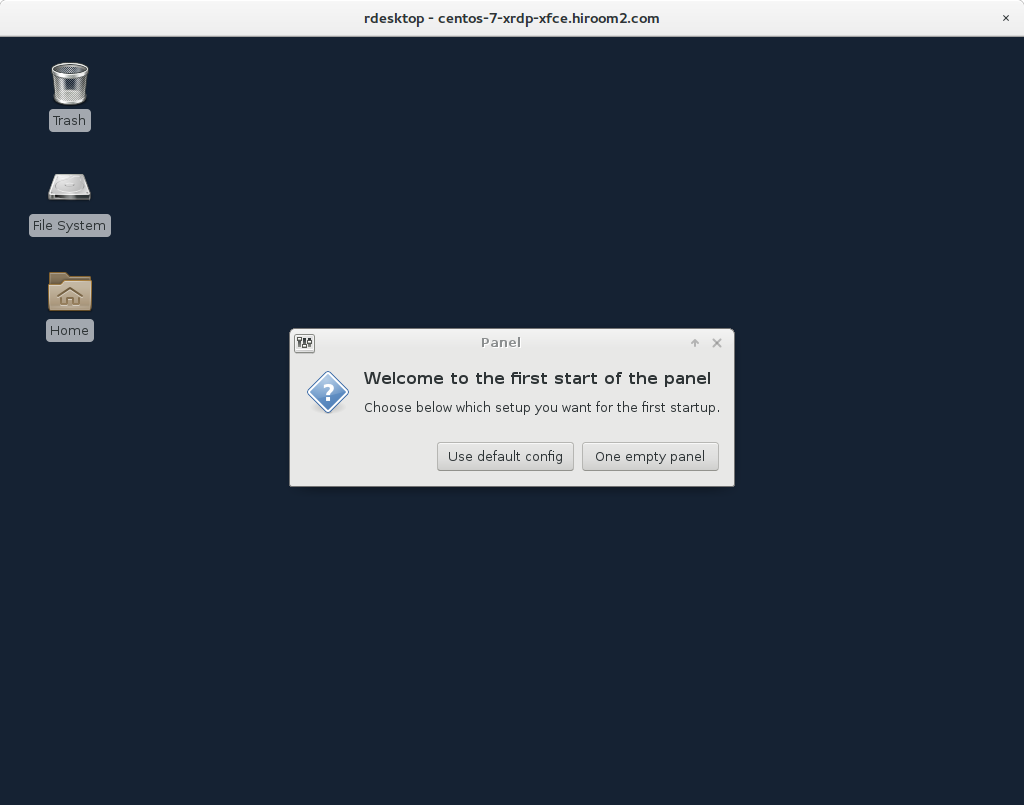This article will describe installing Xfce desktop environment and XRDP, and connecting to Xfce desktop environment via XRDP.
Table of Contents
1 Install Xfce desktop environment
Install Xfce desktop environment with this.
2 Install XRDP
Install XRDP.
$ sudo yum install -y epel-release $ sudo yum install -y xrdp $ sudo systemctl enable xrdp $ sudo systemctl start xrdp
Open XRDP port.
$ sudo firewall-cmd --add-port=3389/tcp --permanent $ sudo firewall-cmd --reload
3 Create ~/.Xclients
Create .Xclients in home directory of user to be connected.
$ echo "xfce4-session" > ~/.Xclients $ chmod a+x ~/.Xclients
4 Connect to Xfce desktop environment via XRDP
The rdesktop connection is as the following.
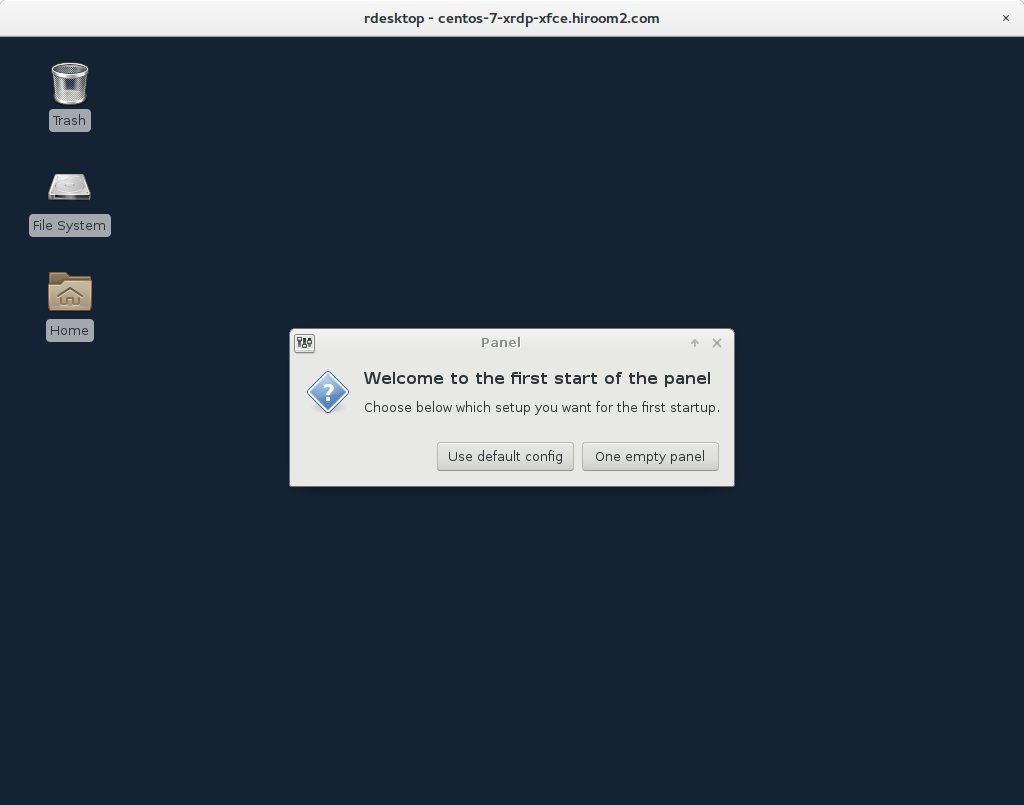
install xfce4
yum groupinstall xfce4
or yum install xfce*